To set up a Microsoft 365, Exchange, or Outlook.com email in the iOS Mail app, follow these step-by-step instructions:
- Go to your iPhone or iPad’s Settings > scroll down and tap Accounts & Passwords > Add Account.
- Select Exchange.
- Enter your Microsoft 365, Exchange, or Outlook.com email address and a description of your account. Tap Next.
- Enter the password associated with your email account. Tap Sign In or Next.
- The Mail app may request certain permissions. Tap Accept.
- Choose the services you want to sync with your iOS device and tap Save. You’re done!
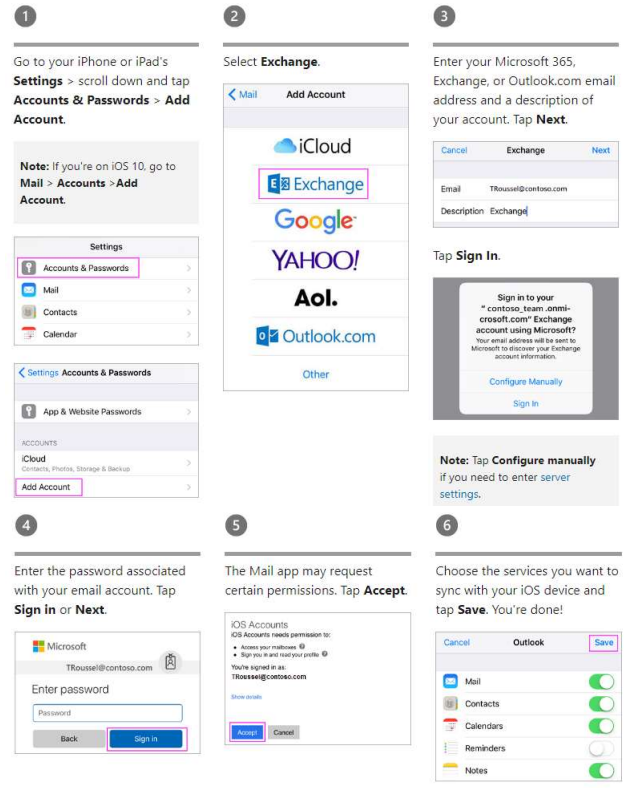
If you are having trouble, we are happy to help! Put in a help ticket by emailing help@stsmich.com or call the office at (616) 394-1303.

