To set up the Outlook app on your Android device, follow these step-by-step instructions:
Note: If you have a work account that requires the Intune Company Portal app, install it from the Google Play Store before setting up Outlook for Android. Your IT admin may or may not also require you to Enroll your Android device in Intune.
- Install the Outlook for Android app from the Google Play Store and then open it.
- Tap Get Started if this is your first time. Otherwise, to add another email account, open the Menu > Settings > Add Account > Add Email Account. Then skip to step 4 under Set up another email account below.
- Outlook may detect your Google accounts. To add them to Outlook for Android, tap Google Connect Account and then tap OK to confirm. Tap Allow to give Outlook access to your Contacts. If you don’t want to add these accounts, tap Skip and then go to step 4 under Set up another email account below.
- Select the accounts you’d like to add and tap Add account. You may be asked to sign in.
- Tap Allow to confirm offline access and any other prompts.
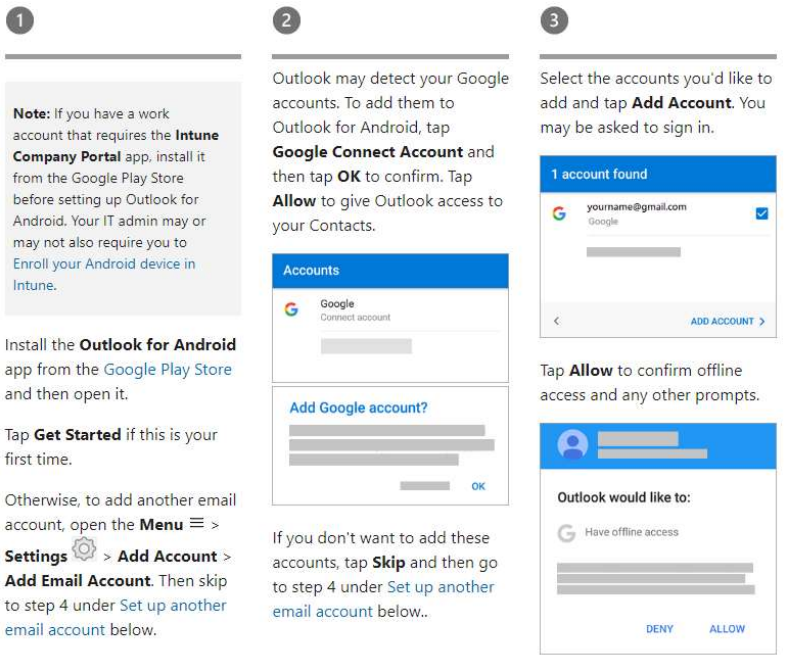
If you are having trouble, we are happy to help! Put in a help ticket by emailing help@stsmich.com or call the office at (616) 394-1303.

